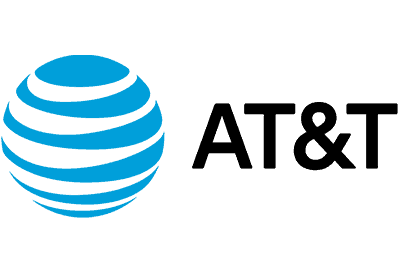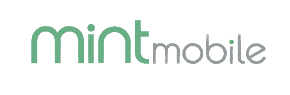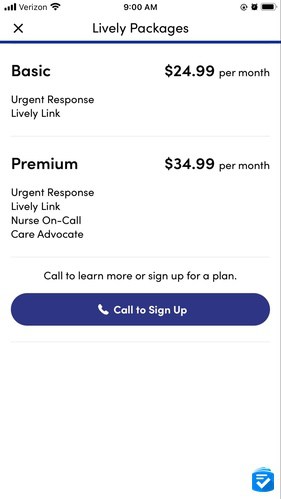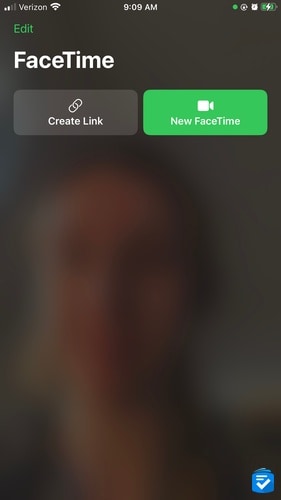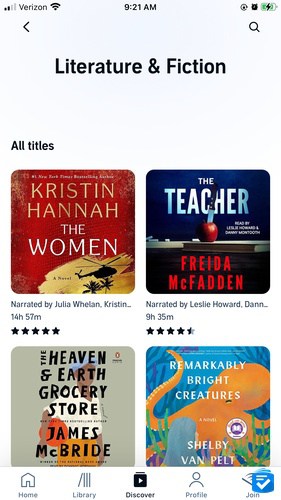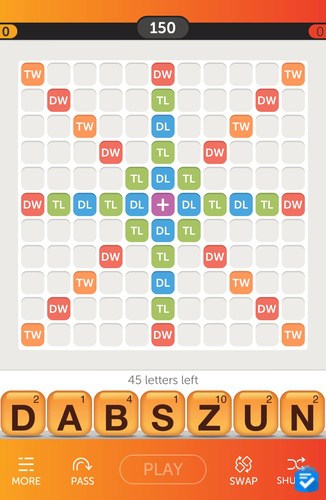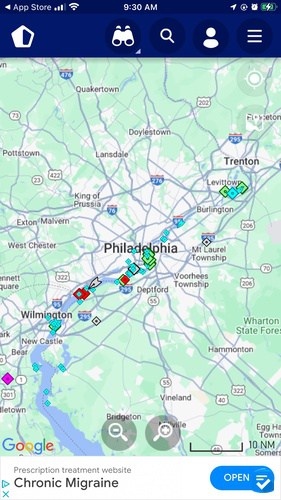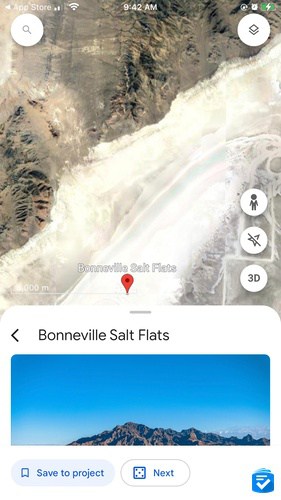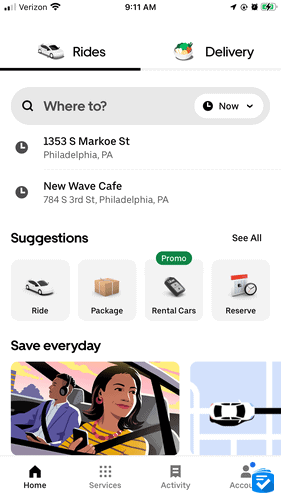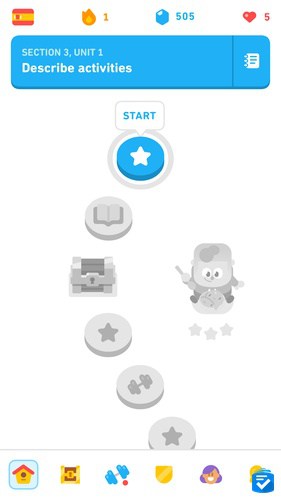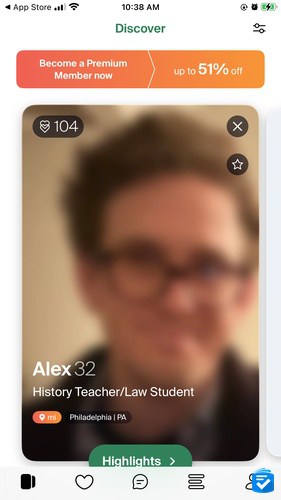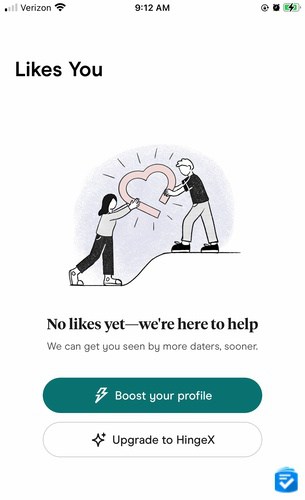The Best Apps for Seniors in 2025
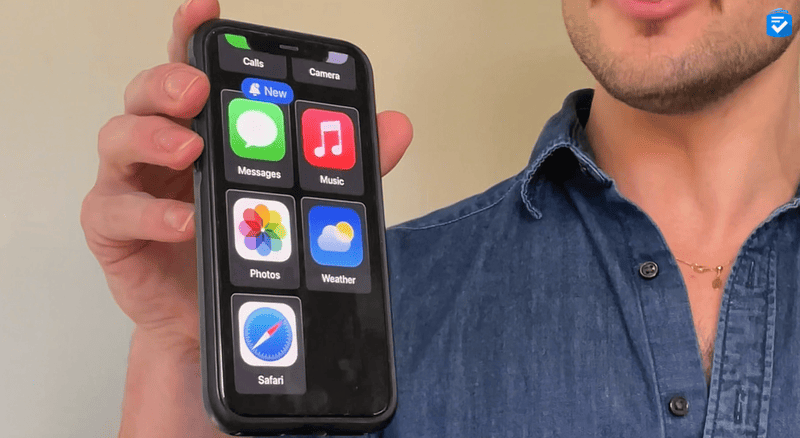
These days, smartphones are as commonplace as the landlines of yore. Even among older adults, smartphone use is on the rise, with a majority of people over 65 using the technology. Of course, we all love our smartphones for their advanced cameras, voice assistants, and web browsing capabilities; however, the ultimate utility of smartphones lies within apps.
Whether you’re looking to track your fitness goals, save money at the pharmacy, or remember where you parked your car, there’s an app for that. Best of all? The vast majority of apps are free to try. In this guide to the best apps for seniors, we’ll walk through our favorite smartphone apps on both Android and Apple devices. Whether you’re looking to manage your health, stay in touch with loved ones, or just stay entertained, these apps will be right at home on your phone
Tired of overpaying for your monthly cell phone bill? Then read our guide to the best deals on senior phone plans.
Cell Phone Plans for Seniors
If you're using apps, then you'll probably need a phone plan with ample data. These three providers offer discounted plans for seniors with unlimited data, allowing you to browse social media, stream music, or access the internet for a low monthly price.
Health and Wellness Apps for Seniors
Insight Timer
Availability: iPhone and Android
Cost: Free to download, $59.99 per year for a paid membership
Overview
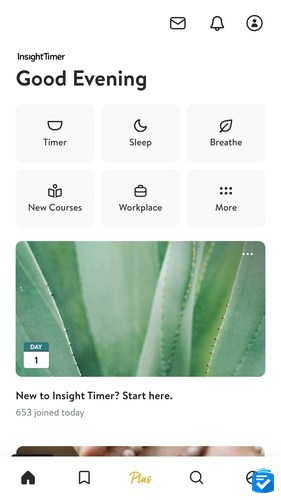
If you want to reduce stress, live in the moment, and lower your heart rate and blood pressure, meditation can be a useful practice. But where do you start? We started with Insight Timer, a meditation app that gave us timers, guided meditations, guided breathwork, and sleeping “soundscapes” so we could be less stressed and more relaxed.
When we set up our first meditation, we picked our starting and ending bells, choosing from diverse instruments like duduks, Bansuri flutes, or even Turkish Neys, among other culturally rich options. We chose the duration of our meditations, starting at five minutes and adding one minute every week, and we even took advantage of the app’s live yoga classes, a 90-minute full body yin that had us feeling loose and limber.
Insight Timer is completely free to use, and in our experience, the free version gave us plenty of guided exercises; however, if you want access to more courses, you can opt for the paid membership for $59.99 per year.
Medisafe
Availability: iPhone and Android
Cost: Free to download, $4.99 per month for premium version
Overview
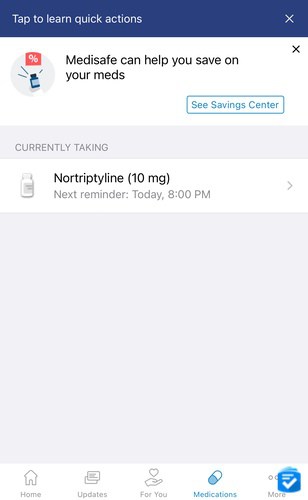
For many of us, age comes with additional prescription medications, and as these prescriptions pile up, it can become difficult to manage them all. That’s where Medisafe comes in.
>>Read more: The Best Automatic Medication Dispensers
Called Medisafe Medication Management on the Apple App Store and Medicare Pill & Med Reminder on the Google Play Store, Medisafe let us program all of our daily and weekly medications so we got reminded at the exact time we needed to take something.
Aside from our medications, we also used the app to track other health indicators like weight, cholesterol level, and heart rate, integrating the app with our Apple Watches. If you take medications from multiple healthcare providers, you’ll appreciate that the app tells you about any potentially harmful drug interactions. Plus, when we ran out of prescriptions, the app notified us to get refills, making it easy to stay on top of our medications.
Medisafe is a free app, but there was also a paid option that would have removed in-app adds and added extra health tracking features. The paid version costs either $4.99 monthly or $39.99 a year ($3.33 per month).
GoodRx
Availability: iPhone and Android
Cost: Free for the basic version, $9.99 per month for GoodRx Gold membership
Overview
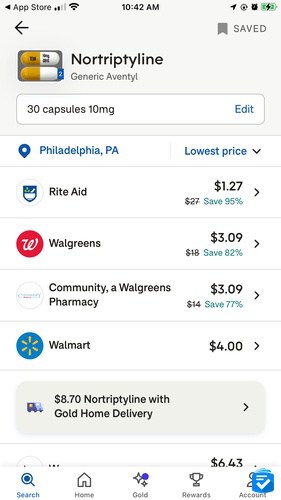
From January 2023 to January 2024, the price of medical care commodities, which includes prescription drugs, increased by 3 percent, according to the Bureau of Labor Statistics’ Consumer Price Index. If you take medicine, then you know that medical prescriptions can get expensive, even with health insurance. That’s why we use GoodRx.
When we need to refill our prescriptions, we don’t just go to the nearest pharmacy and pay the price. Rather, we open the GoodRx app and find the cheapest prices in our areas. We found a prescription we usually pay around $12 for at CVS for only $1.27 at Rite Aid! On average, the average customer like us saved on prescriptions for the following conditions in 2022:
- Depression: 67 percent discount
- Erectile dysfunction: 91 percent discount
- Hypertension: 58 percent discount
- Weight loss: 57 percent discount
We don’t mind driving to a pharmacy a bit further away if it means cutting our prices by these amounts! All we had to do was show the coupon on the app to the pharmacist to get savings. GoodRx is completely free, but if you want more savings on prescriptions, the ability to add up to five additional members to your plan, and a home delivery option, GoodRx Gold costs $9.99 a month for individuals or $19.99 a month for families of up to six people (including pets!). These are both billed annually at $89.99 and $179.99, respectively.
If you have medications and believe these discounts will save you money, even with the membership fee, go for it. We stuck with the free plan, though, and were happy with our savings.
To learn more about the premium membership features, read our full GoodRx review.
Fitness and Exercise Apps for Seniors
SilverSneakers GO
Availability: iPhone and Android
Cost: Free to download for eligible Medicare Advantage and Medigap beneficiaries
Overview
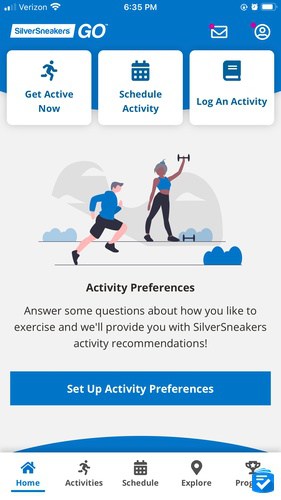
Exercise isn’t impossible just because you’re a senior. Rather, it can make you more mobile, give you more energy, and improve your health. Similar to meditating, if you’re not used to an active lifestyle, it can be difficult to know where to start. We started with SilverSneakers GO, an iOS and Android app some health insurance plans may cover.
To get started with SilverSneakers GO, we entered our names, dates of birth, and ZIP codes, to find out if we were eligible for the free version. We weren’t, but we decided to use the app anyway, filling out our activity preferences like whether we preferred instructor-led or self-paced classes, at-home or in-person classes, and customized workouts or guided workouts. From there, the app gave us recommendations, including fitness locations in our area for in-person workout classes, as well as general activity ideas like strength training. Essentially, this app is like a mini personal trainer, telling us exactly what to do to get fit.
Many health insurance providers work with Silver Sneakers, making it completely free. In Pennsylvania, that includes Aetna, Clover Health, and Humana, to name a few. If you have Medicare Advantage or Medicare Supplement Insurance, you may be able to get this app for free. Check your eligibility on the app or on Silver Sneakers’ website.
>> Related Reading: Fitbit Review for Seniors
MyFitnessPal
Availability: iPhone and Android
Cost: Free to download, $19.99 per month for premium version
Overview
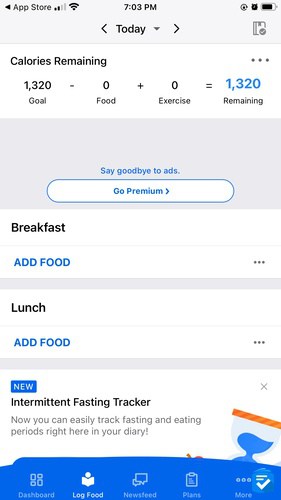
If you want to lose weight but don’t know how to, MyFitnessPal is like having a dietitian in your pocket. We downloaded the app and entered information like our height, weight, sex, current workout frequency, and goal, which was to lose three pounds. Immediately, MyFitnessPal told us exactly how many calories we should eat per day, which was only 1,320 (that’s going to be difficult, especially now that it’s Girl Scout cookie season.) This was all completely free, but for $19.99 a month or $79.99 a year, we could’ve also seen more detailed food information about exactly how much carbs, protein, and fat we should be consuming.
>>Read more: The Best Exercise Equipment for Seniors
Under the food tab, we counted our calories in a food diary, as well as tracked our workouts through the exercise tab, adding our cardio and strength training to factor into our calories burned. Using this information, MyFitnessPal gave us multiple reports on our weight, calories, fat, protein, cholesterol, and other nutritional measurements. The app made it easy to fill out our food diary on the go and see our progress over time. We could even see a pie chart of how much our breakfast, lunch, and dinner contributed to our daily calories, nutrients, and macros. If you want to track your health information in pursuit of a goal like weight loss, there’s no better app than MyFitnessPal.
Safety Apps
Lively Health and Safety Service
Availability: iPhone and Android
Cost: $24.99 to $34.99 a month
Overview
If you’ve ever used a Jitterbug phone, then you’re likely familiar with their optional safety features, including urgent response calling. Well, these features can also be downloaded in the form of an app.
>>Read more: Jitterbug Phone Reviews
Called the Lively Health and Safety Service app on iOS and simply Lively on Android, the Lively app helped us stay safe no matter where we were. First, we had to select a package by calling Lively directly (there was no direct signup over the app). The options were as follows:
- Basic: For $24.99 per month, we got an urgent response button that lets us connect with an agent to get the help we need. This could have been the police, a locksmith, or the nearest hospital. Along with this button, which we added to our Apple Watches as well as our voice assistant, Alexa, we also got Lively Link. This meant whenever we pressed the urgent response button, a group of our friends and family were alerted via smartphone notifications.
- Premium: For $10 per month more than the Basic plan, Premium includes all the same features, with a few added ones. We had an on-call nurse to answer our medical questions 24/7 and a care advocate—a person dedicated to helping us meet our health and wellness goals. If you want to lose weight or improve your health with a more personal touch than MyFitnessPal, Lively could be a great option.
To learn more about the various features of Lively, read our guide to Lively phones and plans.
“Find My” Apps
Availability: iPhone and Android
Cost: Free
Overview
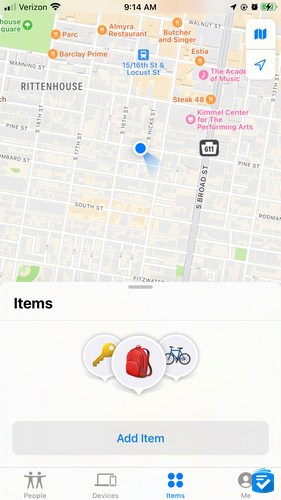
Called “Find My” on iOS and “Google Find Device” on Android, these apps helped us locate our lost devices, be they iPhones, Androids, and the like. For example, once we accidentally left the house without our iPad before a long flight, only realizing it after we dug through our luggage. Had we left it in the airport Starbucks, or simply on our nightstand? To find out, we used the Find My app, which showed us the location of our iPad on a map. When we got home from the trip, we pulled out the app again, making the iPad play a sound so we could easily locate it. It worked even though the iPad had run out of battery. Along with iPads, the Find My app works with:
- AirPods
- AirTag
- Apple Watch
- iPod touch
- Mac
AirTags are particularly useful, little Bluetooth trackers we attach to our keys and wallets to make sure they’re never lost. The Find My app is free and works similarly to Google’s Google Find My Device app, which works with all Android devices like phones and tablets, as well as accessories. Whether you have memory issues or you simply tend to lose things, these apps will help you keep track of your stuff with ease.
1Password
Availability: iPhone and Android
Cost: $2.99 to $7.99 per month
Overview
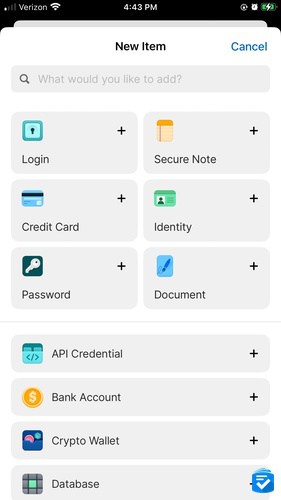
With all of these apps, you’re going to have a lot of passwords. It may seem easy to use the same password for multiple accounts, but that’s not the best idea in terms of cybersecurity. Rather, it’s best to have a unique, long, and complicated password for every website and app that you use. But who can remember all of them, seniors or otherwise?
That’s where password managers like 1Password come in. We use 1Password to store all of your passwords, automatically filling them in on every website and app we go to. In a nutshell, we uploaded all of our usernames and passwords to our 1Password app. Then, when we went onto an app, like Facebook, it filled in our login information for us (without showing the actual password). Additionally, when we made new accounts, 1Password created secure passwords for us. Not only did we store our login credentials with 1Password, but we also used it to save our credit card and other financial information. It stored any other information we wanted to keep private.
All of the personal accounts with 1Password come with a completely free, two-week trial. Beyond that, it’ll cost $2.99 to $7.99 a month, which is quite a steal when you realize how much easier it makes life.
Communication Apps
Availability: iPhone and Android
Cost: Free
Overview

If you know of one social media app, it’s probably Facebook. Is it useful or simply addictive? The answer is … both. Aside from keeping up with friends and family, we love using it to find local resource groups, like a running group that meets every week. We also love using it for the Facebook Marketplace, which is a great way to find bargains in our neighborhood. (Check out our new dresser, which we just restored.) There’s also Facebook Dating, a way to meet other people in your area who are looking for love. The platform is constantly coming out with new features and even original programming, like Jada Pinkett Smith’s “Red Table Talk,” our personal favorite talk show.
This app is good for seniors because it’s easy to use, allowing us to shop on Facebook Marketplace, chat with friends through Facebook Messenger (a separate app), and post in our favorite Facebook Groups. And the best part is that Facebook, like most social media apps, is completely free to the user. It’s no wonder half of the 65 and older crowd use Facebook, making it their most popular social media app according to a 2021 Pew Research survey.
FaceTime/Google Duo
Availability: iPhone or Android
Cost: Free
Overview
Whether it’s Google Duo on Android or FaceTime on iPhones, these communication apps let us video chat with friends and family. They are pretty straightforward but recently we’ve discovered some new FaceTime features we like. For example, when video chatting with a relative recently, we wanted to fact-check something they said without hanging up or losing sight of their face. When we opened Safari, we found that a little icon of their face still followed us around, keeping us face-to-face. Once we were done fact-checking, we returned to full screen to see our relative in all her glory.
Both FaceTime and Google Duo work off of Wi-Fi or data, so the calls were crystal-clear both in terms of video and audio. Aside from FaceTime video, we also used FaceTime audio for calls, which are much clearer than regular calls through cellular networks. If we wanted to feel like the person was in the room with us, these were our go-to apps. Especially during the COVID-19 pandemic, when we were separated from loved ones. Video chatting with friends and family through FaceTime and Google Duo kept us socially connected in a way that text messages, emails, and emojis simply can’t. Both apps are free—the cherry on top of an overflowing sundae.
Entertainment Apps
Seek by iNaturalist
Availability: iPhone and Android
Cost: Free
Overview
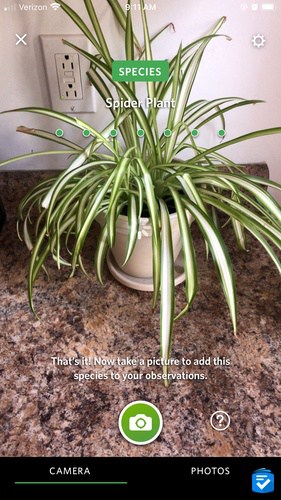
Spending time in nature is good for the soul, whether that’s taking a neighborhood walk, going on a hike up a mountain, or even spending time relaxing on a beach. If you love nature and are curious about the things around you, you can use the Seek by iNaturalist app to identify fungi, animals, and plants.
We tested it out on a kitchen plant, and it told us it was a spider plant in seconds, all by using artificial intelligence. The app also told us about the species nearby in Philadelphia, which included Canadian geese, white-throated sparrows, and Northern Cardinals. Plus, Seek by iNaturalist gave us challenges, like finding three vertebrates, three plants, three insects, and one arachnid to earn in-app badges.
The best part is that this app is free, so you won’t pay anything for it to identify nature and give fun challenges and achievements. Plus, all of the photo “observations” you make on the app go into iNaturalist’s gallery of observations, which, as of February 2024, included over 173 million observations of more than 463,000 species, from the Eastern Gray Squirrel to the Eurasian Coot. If you love plants, animals, and nature in general, Seek by iNaturalist is the app for you.
Audible
Availability: iPhone and Android
Cost: Free for 30 days, then $7.95 to $14.95 a month
Overview
Whether you like listening to podcasts or audiobooks, Audible is where you’ll find what you’re looking for. We like using Audible on long car rides to listen to our favorite books like James Clear’s “Atomic Habits” or the entire “Harry Potter” series. After our 30-day free trial, we paid $14.95 per month for Audible so we could get one best seller/new release title for each month. For $7.95 per month though, we could have access to podcasts, audiobooks, sleep tracks, and meditation guides.
Although podcasts are free on apps like Apple Podcast, if you’re a fan of audiobooks like us, Audible is the best way to listen to them. Plus, we discovered a ton of content that’s exclusive to Audible, like audiobooks starring Aaron Paul, Kevin Hart, and Keegan-Michael Key, to name a few. Whether we were in a comedic mood or wanted to settle in with a drama, Audible was a great way to absorb books without actually reading. For seniors with visual impairments who have trouble finding accessible books, audiobooks are a helpful alternative. If you’re not sure about Audible, take advantage of the 30-day free trial, available with either plan.
Words with Friends
Availability: iPhone and Android
Cost: Free to download with various optional in-app purchases
Overview
If you like Scrabble as much as we do, you’ll love Words With Friends, a virtual form of the game. The Classic game involves two people, someone from our team and a friend. We each get seven letter tiles and, starting at the center square, create words worth varying values. Whoever gets the highest score wins. That was the original game, which we’ve enjoyed since 2009, but there’s also Words With Friends 2. This version lets us play alone, with two players, or with more than two players.
There are also a bunch of events and challenges we participated in, along with some great rewards. We got some stickers, which was exciting! It’s no wonder the app has over 10 million downloads across iOS and Android. This is a good game for someone who loves to show off their big vocabulary, and that includes us.
Both Words With Friends and Words With Friends 2 were free for us to play. However, to buy digital currency, we could’ve used in the game would have cost us a bit of money, anywhere from Free to $9.99 per month. Again, this was optional. We opted to stick with the free version. After all, why would you put a price on fun?
MarineTraffic - Ship Tracking
Availability: iPhone and Android
Cost: Free to download, $1.99 per month for more advanced features
Overview
Are you a boating or shipping enthusiast? If so, you’ll love the MarineTraffic – Ship Tracking app, available for iOS and Android. Using this app, we could see the real positions of vessels, from yachts to ships, all over the world. We searched for specific seaports to see what was coming in near us and viewed weather forecasts on the map.
While we don’t have any vessels of our own, it was fun to see other vessels and their journeys. And when we were on the coast, we used the app similarly to the Seek by iNaturalist app, to take pictures of and identify vessels. With just a simple smartphone picture, we got interesting information about the ship including its distance from us, name, speed, and flag.
The MarineTraffic app is free, but there are some extra features available for either a monthly cost or annual cost, as little as $1.99 per month or $9.99 per year. For example, we could’ve paid either $8.99 monthly or $95.99 a year for more advanced weather maps with layers, for those weather geeks out there. These maps would have included information on ocean currents, temperatures, wave metrics, wind contours, and all those nitty-gritty weather details we didn’t get with the free version. It’s your choice whether you want to upgrade or not, but we did just fine with the free version.
Google Earth
Availability: iPhone and Android
Cost: Free
Overview
Want to explore but don’t have the time, money, or ability? Meet Google Earth, which lets us explore Google’s satellite images all around the world. We downloaded the app, clicked on “I’m feeling lucky” and it brought us to the Bonneville Salt Flats west of Salt Lake City, Utah. Not only could we see a bird’s eye view of the topography, but we could also see a street view as well as a rotating, 3D view. Plus, Google gave us information about the flats gleaned from Wikipedia, so we could learn all about this salt pan. Next, we typed in our home address to see it amid a city, along with some local landmarks like a performing arts high school and a mosque.
Google Earth is completely free, much like many of Google’s products, and it’s a great way to explore new places. Whether you’re deciding where to go on a trip, chewing over where to live, or simply want to explore a place you’ve never been to, Google Earth makes it easy.
Transportation Apps
GasBuddy
Availability: iPhone and Android
Cost: Free to download, $9.99 per month for advanced features
Overview
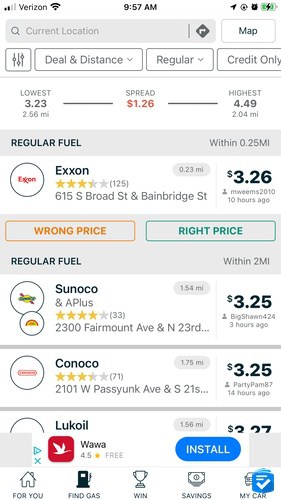
The price of gas is always fluctuating. Sometimes it’s low; sometimes it’s high. But, no matter the price, you want to pay the least, right? That’s why we use GasBuddy, an app that lets us find the cheapest gas near us and pay using the app itself. We downloaded the app, selected which type of gas we were looking for (regular), and entered our ZIP code. In a few seconds, we had many local options and could sort by price, distance, and gas type. The app told us exactly how much each gas station was charging for regular gas. Once we picked a local Sunoco, we clicked on “Directions” and got them in our navigation app.
>>Read more: The Ultimate List of Senior Discounts
For more savings, we could have used GasBuddy’s gas card, which offered as much as five times the savings as the app alone. We could have connected it to our debit card and it wouldn’t have required a credit check or free, but we decided to pass. Still, since the app and the card are free, there didn’t seem to be a huge risk in signing up. And with nearly 55 million card transactions and 2.3 million cardholders, this offer seems good and real.
Uber
Availability: iPhone and Android
Cost: Free to download, with each ride costing a variable amount
Overview
In the olden days, if you wanted a cab, you had to either hail it on the street or call a cab company. But Uber is the original ride-hailing app that changed the game. It let us use an app to call a car to our houses whenever we wanted. For example, the other night when we wanted to get to a friend’s house. We entered the friend’s address into Uber, and it offered us a few prices. One was more expensive and would’ve included a nicer car, one was in the middle, and another was less expensive because we would’ve had to wait longer. We chose the middle option, paid, and the car arrived in minutes. Since the driver already knew where we were going, we were able to sit back, relax, and tip them through the app once the drive was over.
>> Related Reading: Uber Discounts for Seniors
Many seniors, especially those with mobility issues, can no longer drive, and public transportation can prove challenging. Apps like Uber let you maintain your independence while still going out into the world. Pricing will vary based on your location, the distance you’re going, and the amount of demand there is (prices are higher during “surge” times, like New Year’s Eve). However, there’s no fee to join Uber, so you’ll just pay for the rides themselves. And don’t forget about Uber Eats, a food delivery app that kept us stuffed with Wendy’s during a recent snowstorm.
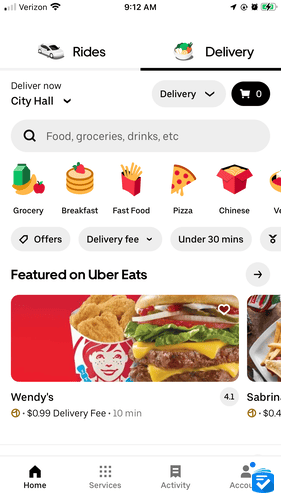
Education Apps
Duolingo
Availability: iPhone and Android
Cost: Free to download, optional in-app purchases
Overview
Whether you’ve always wanted to learn a new language or you want to brush up, Duolingo is the best language-learning app that we’ve tried. Although we took years of Spanish throughout school, it’s been a while since our last class. We used the app to brush up on our Spanish. Here is a complete list of the languages we chose from:
- Arabic
- Chinese
- Czech
- Danish
- Dutch
- Esperanto
- Finnish
- French
- German
- Greek
- Haitian Creole
- Hawaiian
- Hebrew
- High Valaryian
- Hindi
- Hungarian
- Indonesian
- Irish
- Italian
- Japanese
- Kingon
- Korean
- Latin
- Navajo
- Norwegian
- Polish
- Portuguese
- Romanian
- Russian
- Scottish Gaelic
- Spanish
- Swahili
- Swedish
- Turkish
- Ukrainian
- Vietnamese
- Welsh
- Yiddish
- Zulu
That’s nearly 40 languages, all free to learn. After we selected the language we wanted to study, we chose how much we’d like to practice every day, from five to 25 minutes, and turned on reminder notifications if we forgot. Then, the app gave us a test to see our level of Spanish fluency, which we’d describe as conversational. Now that it knew where we were, the app gave us daily activities to help us learn Spanish, combinations of translating audio and written Spanish to English or vice versa. We had to get a certain number of answers right to pass the round. The app effectively turned language learning into a game, which is much more fun than the high school Spanish we remember.
We used the free version, but we could’ve paid either $12.99 each month or $83.88 each year for more customized lessons and more chances to make mistakes, represented by hearts.
Dating Apps for Seniors
eHarmony
Availability: iPhone and Android
Cost: Free or $29.90 to $59.90 per month for unblurred photos, unlimited messaging, and other premium features
Overview
Looking for love? Meet eHarmony, used by 28 percent of U.S. online daters in their fifties, 30 percent in their sixties, and 38 percent in their seventies. Second to Match.com, it’s the most popular dating app for seniors, and one of our favorite dating sites for seniors overall.
It took us about 20 minutes to fill out the compatibility quiz, which didn’t just ask us for basics like our names, occupations, and religions. Rather, it got deep, asking us why we wanted relationships, where we would want to live if we could choose anywhere in the world, and what we would do in certain scenarios. Online dating has a bad reputation for being endless, superficial swiping. That’s why we liked eHarmony: It went deeper into compatibility.
For free, we got to like and message a limited number of people. But we’ll admit that looks are often a factor of attraction, so we decided to pay for a subscription to see unblurred photos. Subscriptions are a bit pricey, $29.90 to $59.90 a month, but with 10 million active users according to Business Insider, it was worth the cost to us.
Hinge
Availability: iPhone and Android
Cost: Free to download
Overview
Just as Uber replaced cabs, online dating has replaced meeting people in public for many U.S. adults. At least that is true according to a 2022 Pew Research survey. Its results found that 23 percent of 50- to 59-year-olds, 14 percent of 60- to 69-year-olds, and 12 percent of 70-year-olds and older have used an online dating platform. We used Hinge to find a long-term relationship and, after that ended, several promising candidates.
We paid nothing to swipe through potential suitors in our area, like them, and message them, planning dates on the platform directly. However, we could’ve paid $15.52 to $99.96 per month for premium features like unlimited likes, virtual roses to send to people, boosts (which would’ve shown our profiles to more people), and other features. That being said, we’ve been on and off of the app for years and have had a ton of success without paying a dime.
Filling out a profile on Hinge only took us a few minutes. We connected our Instagrams, uploaded photos, and filled out prompts, like “my most controversial opinion” as well as basic information like our names, job titles, hometowns, and other class get-to-know-you questions. While these questions may seem silly at first, they’re a great way to get a feel for someone’s personality and see beyond their looks.
How to Simplify an iPhone for Seniors
While many people appreciate the various features of iPhones, for some users, all of these features can make the phones too complicated to use. However, in late 2023, Apple released a new feature on iOS 17 called Assistive Access. With this feature, you can enlarge home screen icons, simplify the layouts of various apps, and even limit which features a user has access to.
Assistive Access turns your iPhone into a senior-friendly device similar to the Jitterbug Smart4, a smartphone designed for seniors specifically. It’s a great way to get all of the features of an iPhone, from FaceTime to Apple Podcasts to Face ID, without sacrificing accessibility.
To learn more about this feature, read our guide to Assistive Access: iPhone Senior Mode.
How to Simplify an Android Phone for Seniors
Unfortunately, Android phones don’t have an exact parallel to Assistive Access. However, there are other launchers you can use. What’s a launcher, you may ask? In a nutshell, it’s the user interface that controls your Android’s home screen and app drawer. In other words, it affects how your phone looks and functions, letting you customize its appearance and exactly how it works. We used it to customize our home screen, change icons, and add widgets.
Specifically, we used Nova Launcher to simplify our home screen. Rather than be bogged down with dozens of tiny icons, we made our home screen simple, with apps only for Uber, Facebook, and Hinge. We used it to make apps big so we could easily see them, but there were tons of ways we could’ve customized our home screens.
To use a launcher, go to the Google Play store and type in “Nova Launcher.” Then, download the app, click on it, and follow its onscreen instructions. You’ll be navigating your Android with ease in no time!
Which is Better for Seniors: Android or iPhone?
With so many device options out there, you may be wondering which operating system is better for seniors in general: Android or iPhone? The truth is that it depends on what you’re looking for.
>>Read more: The Best Android Phones for Seniors
For example, if you want a more standardized experience, iPhones work generally the same way, with each new version containing new features like Face ID or Portrait Mode. Androids, on the other hand, have a ton more variation, made by different manufacturers like Motorola and Samsung, to name a couple, as well as Google. Due to this variation, there is a larger price range with Android, while iPhones tend to have a higher cost and a smaller price range. The apps on both devices are similar, so this won’t be a decision-making factor. Both phones have accessibility modes. The modes let you enlarge text and turn text into speech, but only the iPhone offers Assistive Access, which lets us create a home screen with a few large apps.
All in all, if you’re already familiar with Apple and its products, you’ll have more success with an iPhone, but if you are already in the Google ecosystem or want a cheaper phone, consider Android. Or, instead of going based on the operating system, find a phone you like first and worry about the software later.
Frequently Asked Questions
-
What are some free apps that can entertain seniors?
Some free apps that can entertain seniors include:
- Google Earth
- Marine Traffic
- Seek
- Words with Friends
-
Which has better apps for seniors, Android or iPhone?
Since most apps have both Android and iOS versions, Androids and iPhones have very similar apps for seniors. However, a mode called Assistive Access, Availability iPhones only, makes apps easier to use for seniors with features like a simplified home screen, with larger icons and only the apps that they need.
-
What are the best dating apps for seniors?
The best dating apps for seniors are:
- CatholicMatch
- Christian Cafe
- eHarmony
- Match.com
- OurTime
- SeniorMatch
- SilverSingles