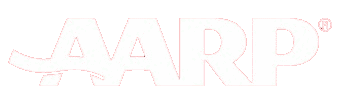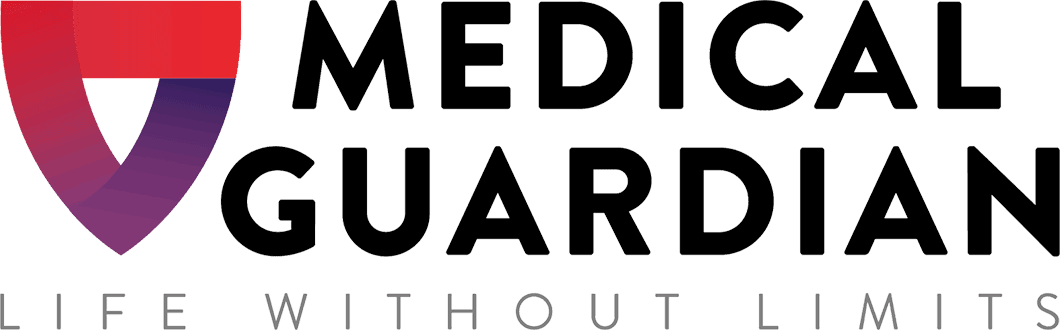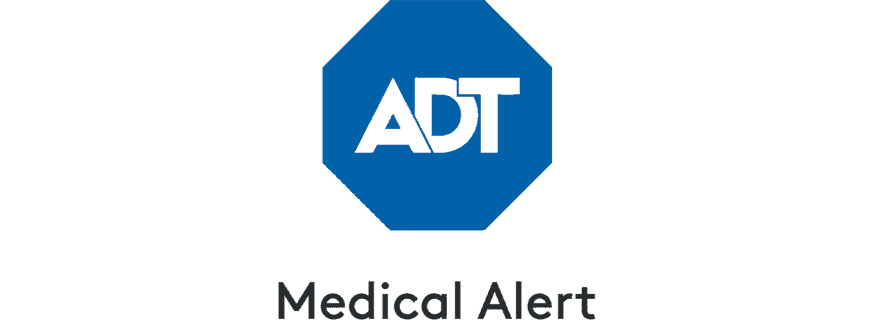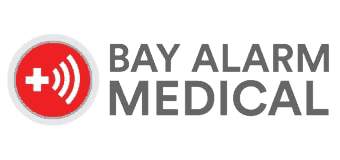LifeFone Medical Alert Review

LifeFone Review: Takeaways
| Time Spent Testing | 168 Hours |
|---|---|
| Starting Price | $24.95 per month |
| Contract Minimum | 1 Month |
| Average Response Time | 25 Seconds |
| Customer Service Response Time | 19 Seconds |
Medical alert systems are designed to be simple, and LifeFone definitely fits the bill. To get help, you press a button — it doesn’t get much simpler than that. Plus, LifeFone won’t dent your wallet too badly with up-front costs such as activation and equipment fees, although it has add-ons available.
Here’s everything you need to know to decide whether LifeFone is right for you and your family.
Pro Tip: Are you new to the world of aging in place? Check out my medical alert system guide to learn about this lifesaving technology and discover how to find the right device for your needs.
More Favorites From The Senior List
We picked out a few more recommendations worth considering:
LifeFone Pros and Cons

LifeFone Pros
- User-friendly devices: For lifesaving products like medical alert devices, ease of use isn’t a luxury — it’s a necessity. When I tested the LifeFone system, I found the devices quite simple to use. They were free of any extraneous buttons or features, and all I needed to do to get help was press a button — something even tech-averse seniors can easily manage.
- Affordable devices: LifeFone is one of the more affordable medical alerts. Peace of mind may be priceless, but some medical alert companies charge outrageous monthly fees approaching $100. LifeFone, however, costs $25 to $40 per month.
- Discounted fall detection: Whereas most medical alert providers charge $10 per month for fall detection, LifeFone only charges $5 per month.
- 30-day trial: LifeFone makes it easy for you to feel comfortable with your purchase by offering a 30-day money-back guarantee. Even after the guarantee expires, you have the option to cancel the service hassle-free anytime you want.
- Customized response plans: LifeFone allows you to customize your emergency care instructions so the monitoring center can reach out to your loved ones in non-emergency situations.
LifeFone Cons
- Add-ons add up: Although they’re optional, LifeFone offers many add-on services that can add up to a higher price. When I shopped for a system over the phone, the customer service representative was able to help me find the add-ons I needed while staying within my budget.
LifeFone Systems Overview
LifeFone offers six systems:
- At-Home Landline: LifeFone’s At-Home Landline system is perfect for older adults who spend most of their time at home. Since it works with a landline, this system is ideal for homes with poor cell reception. It has an impressive range that extends 1,300 feet from the base unit in any direction.
- At-Home Cellular: LifeFone’s At-Home Cellular option is best for people who spend most of their time at home and want a cellular connection. This system is identical to the At-Home Landline system, except it connects via AT&T’s 4G LTE cellular network.
- At-Home and On-the-Go GPS Base System: The At-Home and On-the-Go GPS Base System is the one I tested. It’s designed for seniors with active lifestyles, whether you’re working on a hobby at home or taking a film class at the local college. With both a base station and a mobile device, you essentially get two systems for the price of one.
- At-Home and On-the-Go VIP Active®: If you want the most flexibility with the least amount of equipment, LifeFone’s At-Home and On-the-Go VIP Active® is an ideal medical alert. This system consists of one water-resistant pendant with a rechargeable battery that lasts up to five days per charge. This device also features a built-in GPS that allows approved responders to access the user’s location via text message.
- At-Home and On-the-Go VIPx®: The newest model from LifeFone, this system is LifeFone’s smallest and most powerful medical alert. Compared to prior models, the VIPx® has water-resistance, a smaller size, and built-in fall detection. LifeFone’s older mobile systems required an additional pendant to use fall detection.
- At-Home and On-the-Go Safe Watch Active®: This cellular medical alert smartwatch combines the functionality of a mobile medical alert with the discreet profile of a smartwatch. It can also monitor your heart rate and check the weather.

Using LifeFone Medical Alert System
About five days after I ordered the LifeFone At-Home and On-the-Go GPS system from the company’s website, it arrived on my doorstep. Upon opening the package, I found the following items:
- 1 base station
- 1 pendant help button
- 1 mobile unit
- 1 charging cradle
- 1 mobile unit carrying case
- 1 lockbox
- 1 instruction manual
Installation
I was able to set up and test my system in a few simple steps. All it required was to plug in the base unit, turn it on, put on the pendant, and press the button to confirm it was linked to the monitoring center. After I spoke with someone at the response center using the two-way speaker on the mobile unit, I felt confident my system was ready to use.
Fun Fact: LifeFone allows you to use a help button as either a wristband or pendant. To learn about my favorite wristbands, read my rundown of favorite medical alert bracelets.
For the mobile system, I plugged in the charging cradle and placed the On-the-Go mobile unit on it to charge. Once it was charged, I pressed the gray help button to make a test call. While speaking with a customer care individual, I set up a personalized emergency plan that included listing a couple contacts the monitoring center could call in non-emergencies instead of first responders, or upon dispatching emergency services.
Testing LifeFone
I chose to check out the At-Home and On-the-Go GPS with automatic fall detection, so I had two items to test: the at-home pendant and the mobile one. I started with the mobile unit. I had to charge the mobile pendant every five days or so, but it wasn't so bad once I got into a routine. I also had the extra security of built-in fall detection. If frequently charging your device isn't your thing, you may want to consider a LifeFone mobile pendant without fall detection, which needs charging only every 30 days.
I tested the mobile unit several times at a variety of locations and times of day. The monitoring center’s response time ranged from 20 to 40 seconds, and averaged about 25 seconds.

I tested the emergency button and base unit pair for the in-home medical alert in various areas of my home, including the kitchen, backyard vegetable garden, and, of course, shower. The signal wasn’t as strong when I got close to my neighbor’s yard, so this system may not be ideal if you spend a lot of time in your home’s outdoor spaces. The monitoring center seemed to answer immediately, but I checked my stopwatch and the calls from my in-home pendant took roughly 20 seconds to reach a customer care agent. One evening the power went out during a storm, and the base station’s 32-hour backup battery turned on automatically. I didn’t have any problems with my in-home pendant battery, which is built to last two to five years.
Pro Tip: Not to be confused with Life Alert, LifeFone is highly affordable, and it requires no long-term contracts. To learn more about Life Alert, read my Life Alert review and guide to Life Alert costs.
LifeFone VIPx® Caregiver App
Available exclusively to users of the LifeFone VIPx® system, this app allows loved ones to view the user’s location, receive notifications for button pushes, track steps, and check the device’s battery level––all from their smartphone.
Caregiver Tools
In addition to the VIPx® app, LifeFone offers several other caregiver tools. It took a few minutes to acclimate to some of the tools and services, but once I used them a couple times I knew I’d be grateful to have them for seniors I work with. They include:
Activity Assurance caregiver tool: LifeFone’s Activity Assurance service allows you to check in with an emergency care agent each day. By pressing a button on your base unit, you let LifeFone know you are home and doing well.
Daily check-in call: All LifeFone subscribers are eligible for daily check-in calls. Like with the Activity Assurance tool, you can pre-select what time you’d like to receive a check-in call, and LifeFone will follow the emergency instructions if you do not answer.
Location services: LifeFone’s location services allow authorized caregivers to view or request the mobile system user’s whereabouts through the LifeFone Caregiver Portal. Location tracking is perfect for caregivers taking care of people who lead an independent lifestyle but may have health conditions resulting in some scary situations.
LifeFone Medical Alert Systems Pricing
LifeFone is one of the more affordable medical alerts on the market, and you certainly get a lot of bang for your buck. System costs start as low as $24.95 per month for the At-Home Landline system. The LifeFone Cellular package costs $30.95 per month, and the At-Home and On-the-Go GPS is a bit pricier at $36.95. LifeFone’s most expensive system is the At-Home and On-the-Go GPS, Voice-in-Pendant, which costs $39.95 per month.
A monthly subscription to LifeFone covers both your system’s equipment and 24/7 U.S.-based monitoring. LifeFone also has multiple add-ons, which can quickly add up in price. Fall detection is $10, vanity pendants cost about $75, and a lockbox will set you back $40. Nevertheless, LifeFone’s pricing is fantastic.
For more information on LifeFone systems and their costs, take a look at the LifeFone costs page.
Final Thoughts on LifeFone
I found that LifeFone delivered on its promise to give older adults independence with minimal fuss, and I liked that it didn’t have excessive up-front costs such as activation and equipment fees. With its simple design and plentiful features, LifeFone is one of the best medical alert systems for seniors.
I’d recommend LifeFone if you want:
- Affordability and price-locking: As long as you pay your subscription on time, LifeFone’s low rates are locked in for your lifetime.
- A wealth of caregiver resources: LifeFone offers an abundance of tools for caregivers, including check-in calls and options for tracking a user’s location.
- Free spouse coverage: LifeFone covers your spouse for free! Many medical alerts offer discounts for spouses, but very few provide spousal monitoring entirely for free.
I wouldn’t recommend it if you want:
- The least expensive option: LifeFone is definitely affordable and offers a lot of value, but it’s not the cheapest medical alert out there. If you need the lowest monthly price possible, try a system from Alert1 or Lively Mobile Plus.
To learn more about our favorite medical alert providers, be sure to check out our Medical Guardian review and MobileHelp review.
LifeFone Medical Alert System Frequently Asked Questions
-
How do I cancel LifeFone?
To cancel LifeFone, you can call their customer service line at 1-800-940-0262 and inform them you wish to cancel. Then you can package your equipment, return it to them, and they’ll stop your service upon receiving it.
-
How much does LifeFone cost?
LifeFone starts at $24.95 per month for their in-home system when you pay on an annual basis. For month-to-month payments, their prices start at $29.95. Additional features and accessories like fall detection come with added monthly costs.
-
Is LifeFone waterproof?
LifeFone wristbands and pendants are fully waterproof, so you can wear them in the shower or tub. Their mobile voice-in pendant is water-resistant, meaning it should not be fully submerged in water.
-
Can I take my device with me when I go on vacation?
No matter how long you will be away, all it takes to change your system’s location while you’re on vacation is a phone call to LifeFone’s emergency response center. If you use the At-Home Landline system, you’ll just need to make sure your new location has a landline to continue the same protection you would get at home.
-
What is LifeFone’s return policy?
LifeFone allows you to cancel service at any time, for any reason. There are no long-term contracts, and you will receive a refund if you paid in advance.
-
Will LifeFone work in my rural community?
It might. If you have a landline, LifeFone’s At-Home Landline system may be your best choice. LifeFone’s other systems use AT&T’s cellular network, and whether they will work in your area depends greatly on AT&T’s cellular coverage.